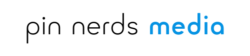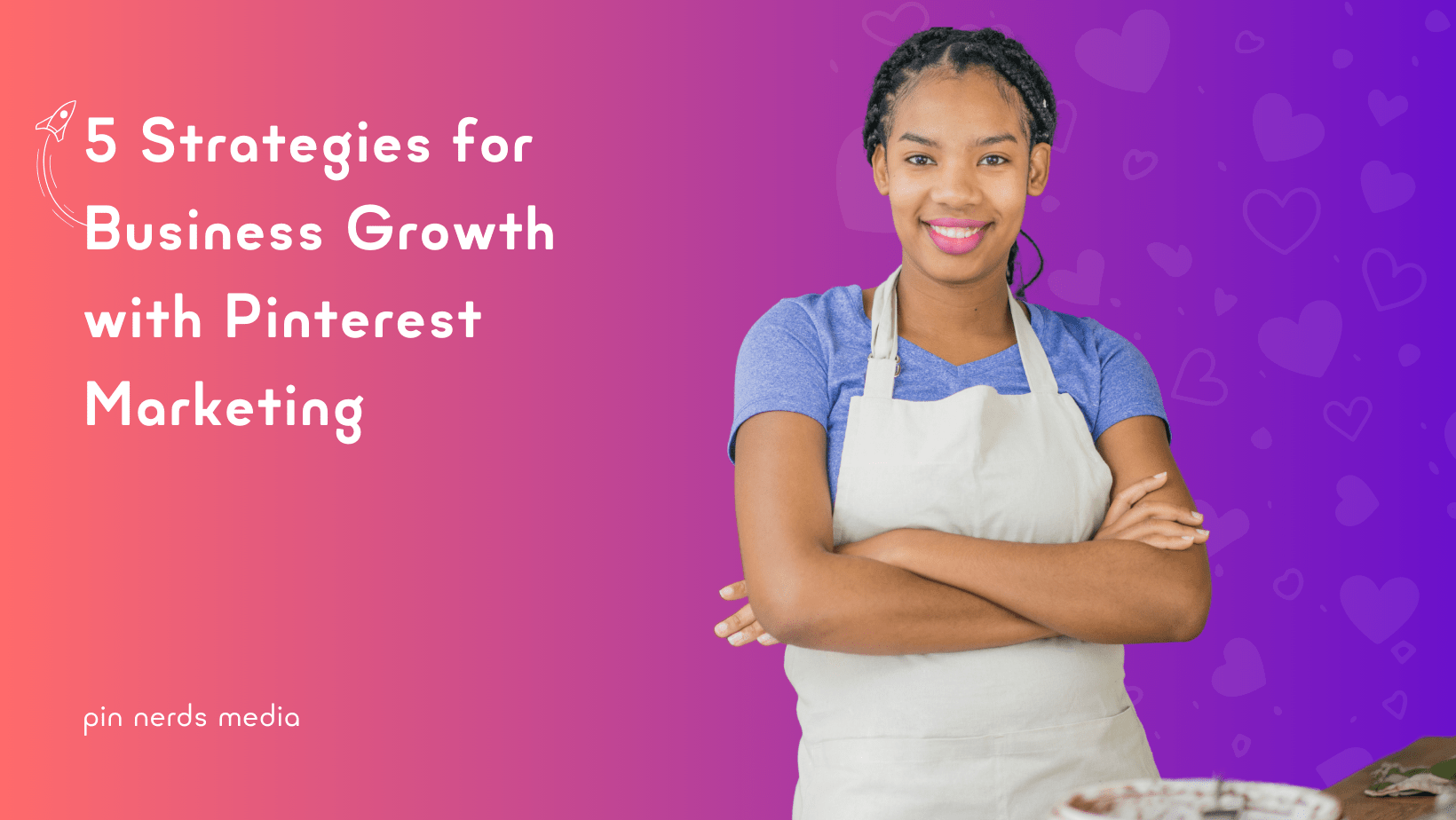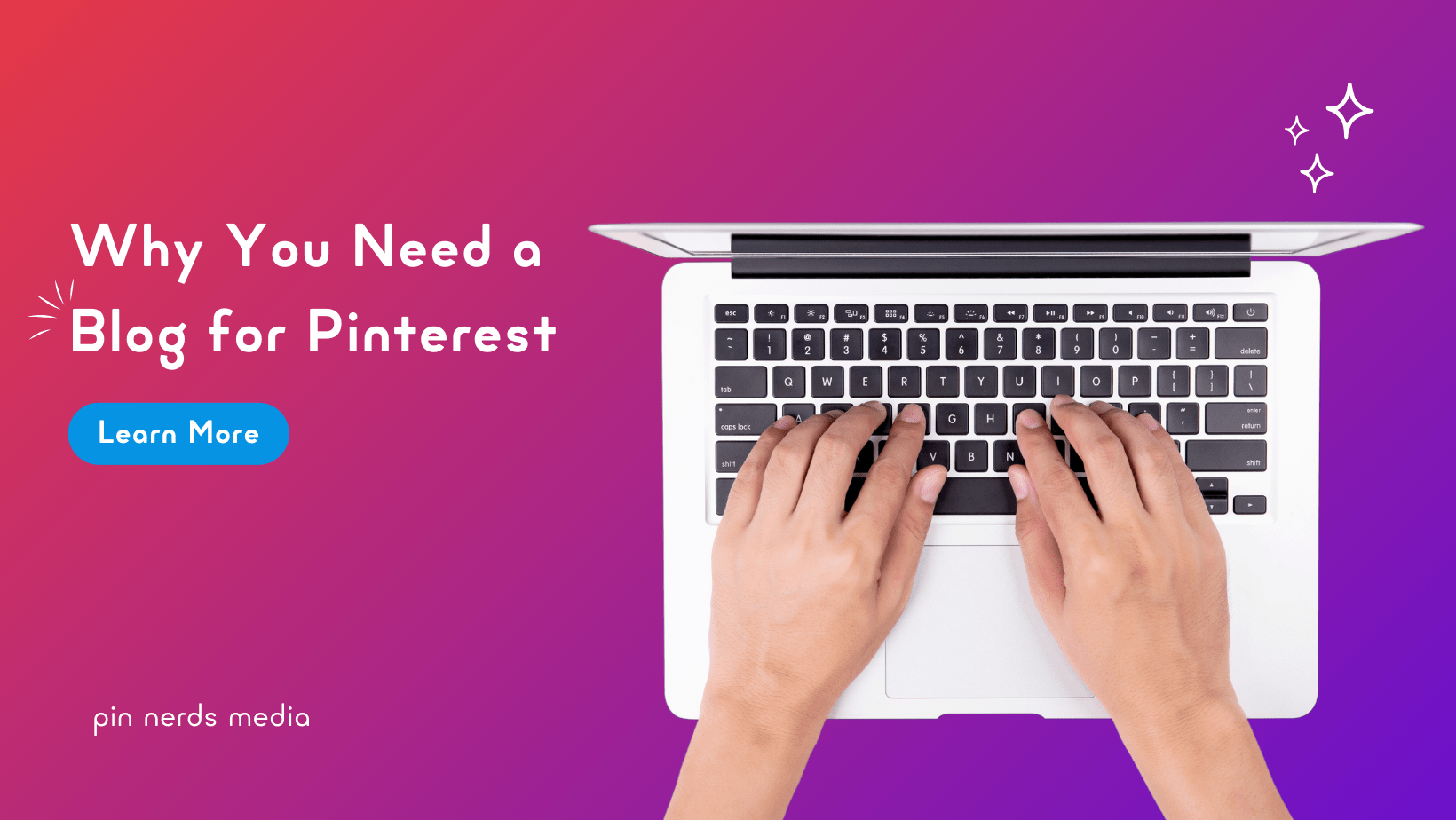This site features affiliate links that may earn us a commission at no extra cost to you if you decide to purchase through them. These commissions help us bring more valuable content to you. For more information, please see our full disclosure for more info.
Learning about the Pinterest Tag got me thinking about how it could improve my Pinterest strategy. If you’re familiar with tools like the Facebook Pixel, the concept might feel familiar. If not, don’t worry – I will break it down step by step.
By the end, you’ll feel comfortable adding the Pinterest Tag to your website and using it effectively.
What is the Pinterest Tag?
The Pinterest Tag is a piece of code you add to your website to track what people do after clicking on your Pinterest content. Think of it as your behind-the-scenes helper, collecting important details about your visitors’ actions.
For example, someone clicks on a pin, visits your site, browses your products, and makes a purchase. The Pinterest Tag tracks that journey, helping you understand how people engage with your content and your website.
If you’ve used the Facebook Pixel before, the Pinterest Tag works in a similar way. It’s all about using information to make smarter marketing decisions.
Why Should You Use the Pinterest Tag?
If Pinterest is a part of your business strategy, the Pinterest Tag is an important tool. Here’s how it can help:
1. Track Key Actions on Your Website
The Pinterest Tag lets you see what happens after someone clicks on your pin. Did they view a product? Add it to their cart? Make a purchase? This information is essential for understanding what works and where improvements can be made.
2. Improve Pinterest Ads
If you’re running Pinterest ads, the tag helps track conversions, retarget users who didn’t complete a purchase, and adjust your ad campaigns to connect with the right audience.
If you’re considering using Pinterest Ads, take a look at our step-by-step guide on how to get started with Pinterest Ads.
3. Better Understand Organic Marketing
Even if you’re not running ads, the Pinterest Tag provides detailed analytics about your audience. You’ll know which pages they visit and what products or services they’re most interested in.
4. Plan for Future Growth
Installing the Tag now ensures you’re collecting data for when you’re ready to expand your marketing efforts. It’s a simple step to set up your business for success later.
How to Install the Pinterest Tag
Setting up the Pinterest Tag may sound technical, but it’s easier than you might think. Here’s how to do it:
Step 1: Set Up a Pinterest Business Account
Start by making sure you have a Pinterest Business account. If you don’t, switch over to one. Business accounts give you access to tools like analytics, ad options, and the Pinterest Tag.

Step 2: Claim Your Website
Next, Pinterest needs to confirm that you own your website. You can do this by adding a small piece of code to your site or verifying ownership through platforms like WordPress, Shopify, or Squarespace.
Looking for help verifying your website on Pinterest? Check out our article on Rich Pins and how to verify your website!
Step 3: Find the Pinterest Tag
Log into your Pinterest Business account, go to the menu in the top left corner, and under “Manage Business,” select “Conversions.” You’ll find the Pinterest Tag setup options here.

Next, select Pinterest Tag, then click Tag Manager. On the right, click the three dots and choose Base Code.
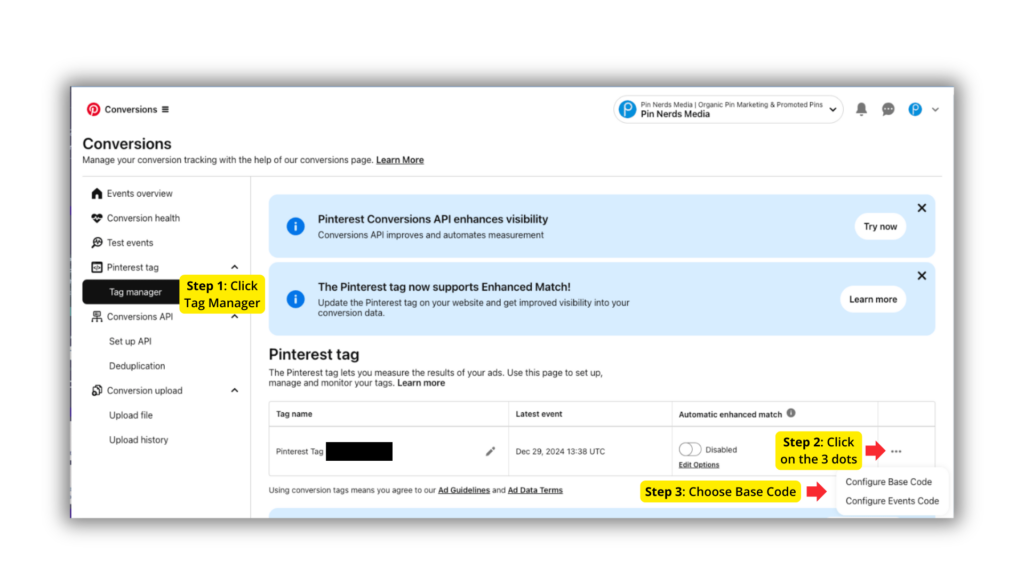
Step 4: Choose Your Installation Method
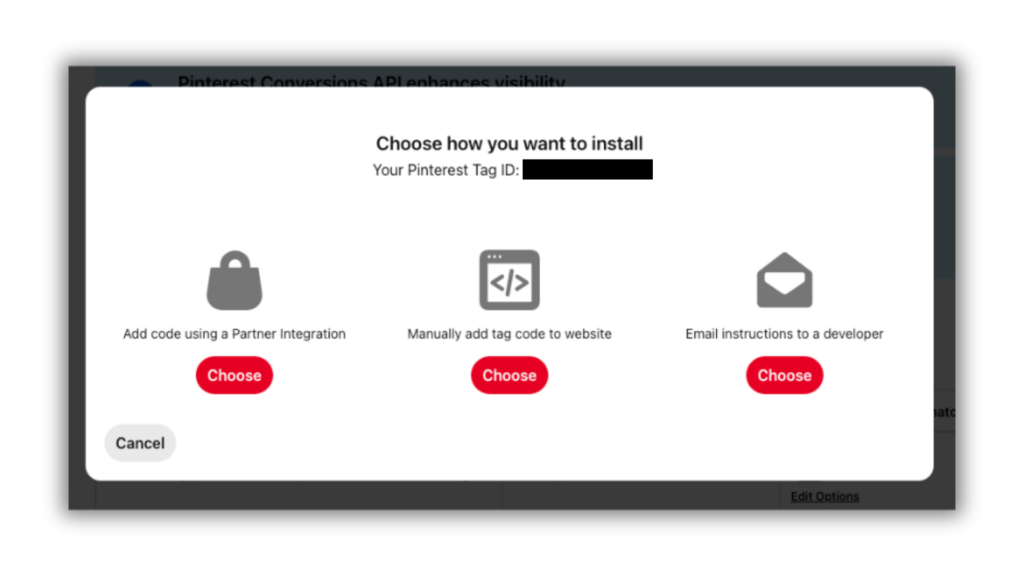
- Partner Integration: If your website is hosted on a supported platform like Shopify, WordPress, or Squarespace, automatic integration makes setup easy. Follow the prompts to connect your site.
- Manual Installation: For other platforms, you’ll need to add the tag manually. Pinterest provides the code, which you’ll paste into your website’s HTML header. If you’re not comfortable doing this, consider hiring a professional to help.
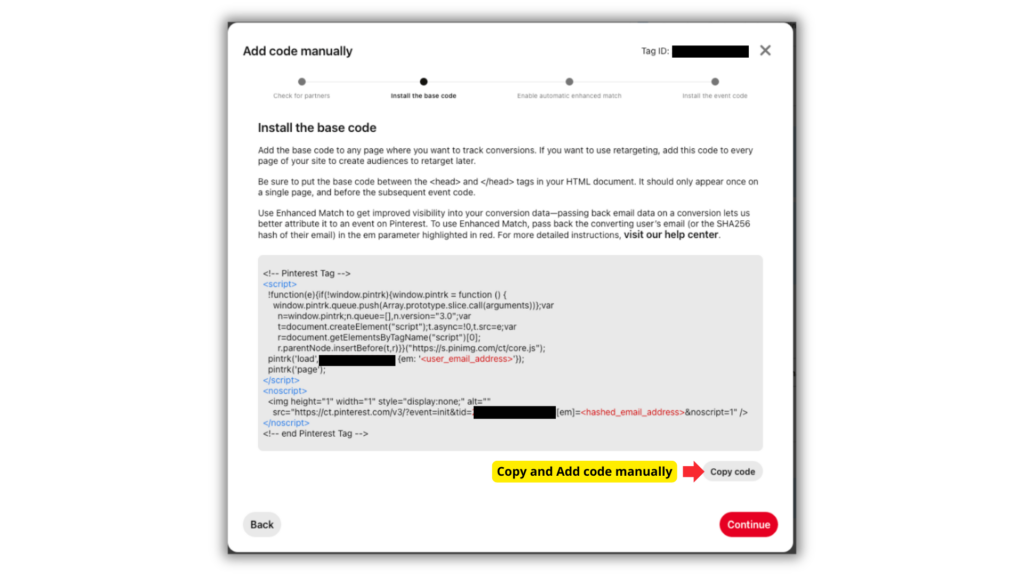
- Outsource It to a Developer: If the thought of editing code makes you break out in a sweat, don’t hesitate to hire a web developer. It’s a quick task that shouldn’t take more than a few minutes for a professional.
- Use a Plugin: For WordPress users, plugins make this process even easier. Here’s how:
- Install a plugin like “Insert Headers and Footers.” I recommend WPCode, if your wordpress theme is compatible.
- Go to the plugin settings and locate the “Header” field.
- Paste the Pinterest Tag code and save.
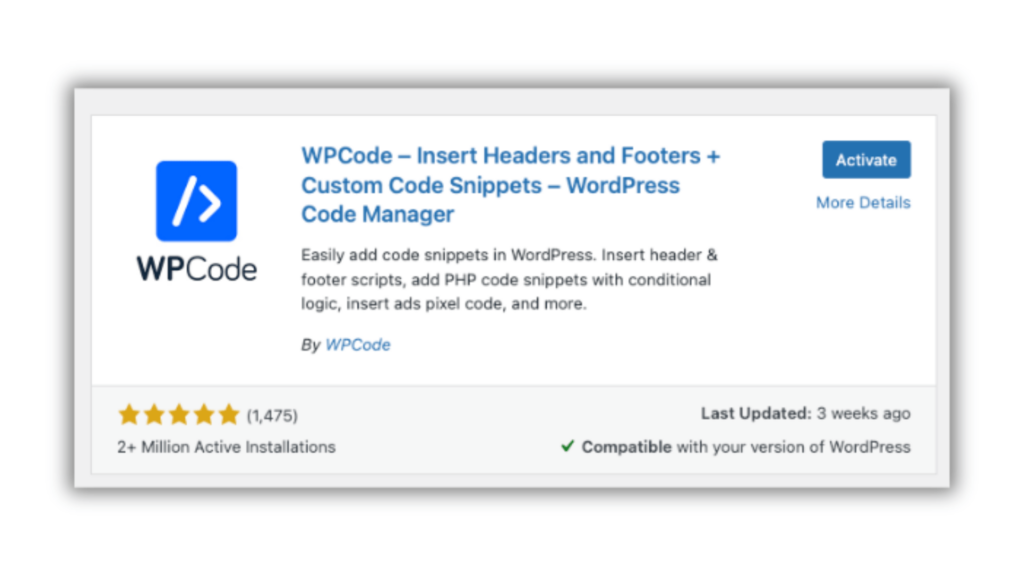
Step 5: Verify Your Tag
After installation, you’ll want to ensure the tag is working correctly. Pinterest offers a “Tag Health” feature in the Conversions tab, but I also recommend using the Pinterest Tag Helper Chrome extension. This tool checks if your tag is firing correctly and alerts you to any issues.
- Install the Pinterest Tag Helper from the Chrome Web Store.
- Visit your website and click on the extension icon. It will confirm whether the tag is active and functioning
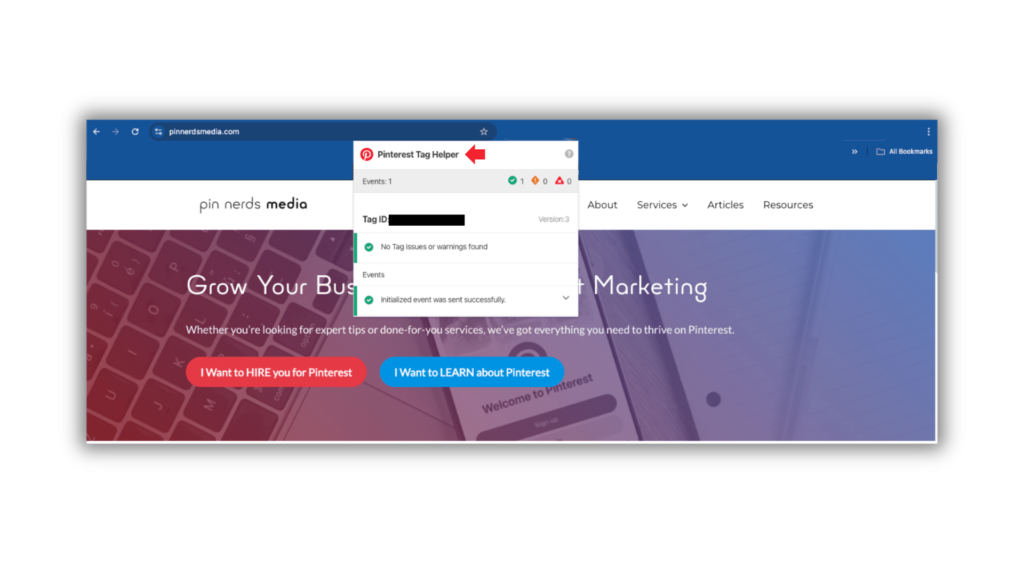
Tips for Making the Most of the Pinterest Tag
Tip 1: Start with High-Intent Pages
When installing the Pinterest Tag, prioritize pages that align with your business goals. For example:
- If you’re selling products, focus on your product pages, cart, and checkout pages.
- If you’re a blogger, install the tag on your most popular or revenue-driving blog posts.
This ensures you’re gathering the most relevant data right from the start.
Tip 2: Set Up Event Tracking
Beyond just adding the base Pinterest Tag, take advantage of event tracking. Use it to capture specific actions like:
- Checkouts: Measure sales conversions.
- Page Visits: Track how many visitors land on a page.
- Add to Cart: Monitor shopping activity.
Why Only Use the Base Code?
If you don’t have an e-commerce site, the base code is often sufficient for tracking visitor behavior. It collects essential data like page visits and traffic sources, which are critical for improving organic content performance and understanding your audience.
Without products to sell, additional event tracking isn’t typically necessary.
However, if your website evolves to include product sales or other conversion-focused goals, you can always add more events to your Pinterest Tag later.
Additional Tip for Shopify Users
For those with e-commerce sites hosted on Shopify, setting up event tracking is much simpler. Shopify’s built-in integration with Pinterest allows you to track actions like “Add to Cart” and “Purchase” with minimal effort.
This makes optimizing your ad campaigns a breeze.
What Happens Next?
Once your Pinterest Tag is active, it starts collecting valuable details about how people interact with your website. Over time, you can use this information to:
- Adjust your Pinterest strategy.
- Identify which pins drive the most traffic.
- Optimize your website for better results.
My Experience with the Pinterest Tag
When I first installed the Tag, I wasn’t sure what to expect. Would it be complicated? Would I need help? But it turned out to be straightforward.
I used automatic integration, and the process went smoothly. If you’re using a platform like Shopify or WordPress, this is a great option.
For anyone feeling unsure, remember that help is available. Pinterest’s support tools and professionals on platforms like Fiverr or Upwork can help you through the process.
Final Thoughts
The Pinterest Tag is a crucial tool for businesses using Pinterest to grow. Whether you’re running ads, focusing on organic marketing, or preparing for future campaigns, it provides the information you need to make informed decisions.
If you haven’t set it up yet, now’s a good time. And if you’re not sure where to start, reach out for help or look through Pinterest’s resources. Taking this step will pay off for your business in the long run.
Looking for more tips and strategies for Pinterest marketing? Follow Pin Nerds Media for updates, advice, and tools to help your business succeed on Pinterest.
Did you find this article helpful? Save it now for easy access later! 👇
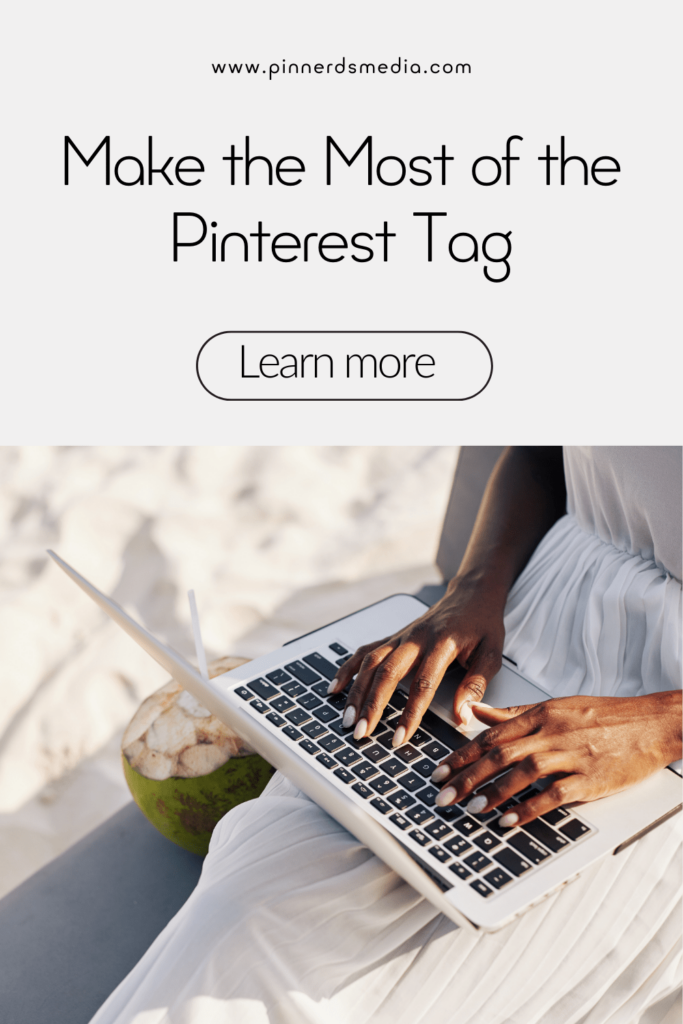

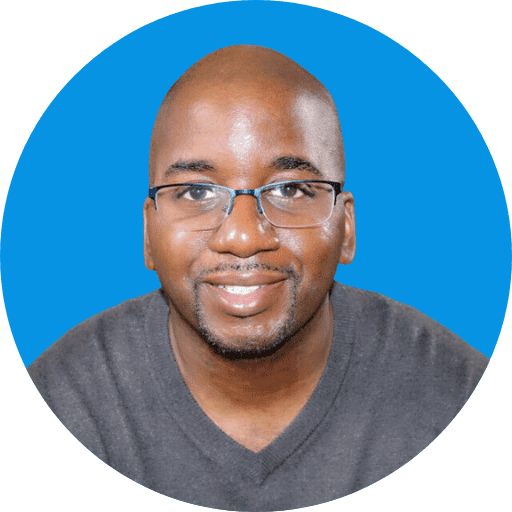
Rodney got into Pinterest marketing to help grow his wife’s cake business. In just three months, his strategies tripled their page views. Now he helps other businesses grow with Pinterest too. When he’s not working, you’ll probably find him enjoying something sweet.